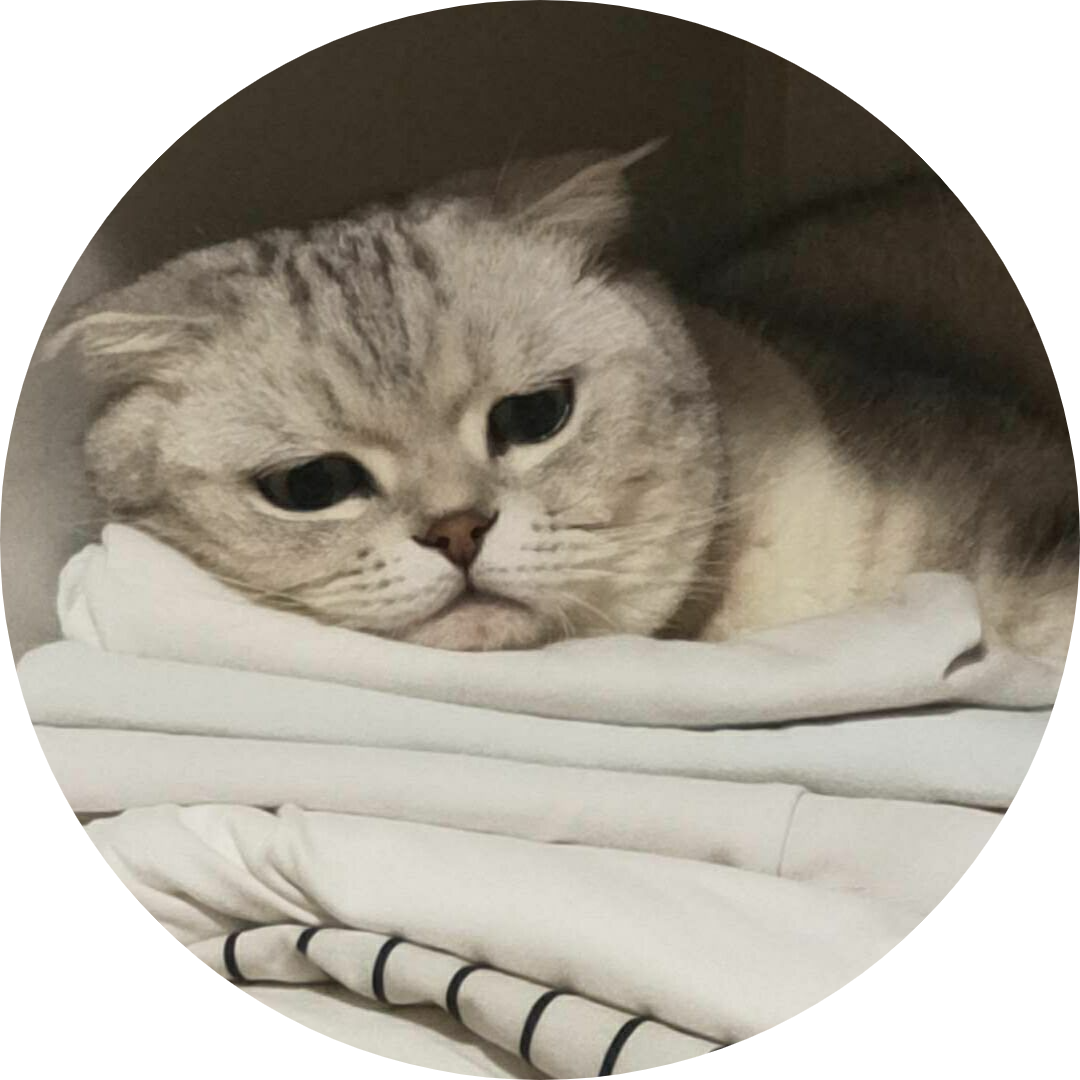How to use SSH in Windows?
2025年4月20日大约 1 分钟
If you server is running Windows, you can use ssh to connect to it.
Step 1. Install OpenSSH Server
Open your PowerShell and type:
# check sshd service status
Get-Service sshdIf you see the following output, it means you haven't installed sshd.
PS C:\Users\Administrator> Get-Service sshd
Get-Service : 找不到任何服务名称为“sshd”的服务。
所在位置 行:1 字符: 1
+ Get-Service sshd
+ ~~~~~~~~~~~~~~~~
+ CategoryInfo : ObjectNotFound: (sshd:String) [Get-Service], ServiceCommandException
+ FullyQualifiedErrorId : NoServiceFoundForGivenName,Microsoft.PowerShell.Commands.GetServiceCommandIf you haven't installed sshd, you can install it by typing:
# install OpenSSH Server
Add-WindowsCapability -Online -Name OpenSSH.Server~~~~0.0.1.0Step 2. Start sshd Service
Open your PowerShell and type:
# check sshd service status
Get-Service sshd
# start sshd service
Start-Service sshd
# check sshd service status again
Get-Service sshdIf you see the following output, it means sshd service is running.
administrator@PC-xxx C:\Users\Administrator>powershell
Windows PowerShell
版权所有 (C) Microsoft Corporation。保留所有权利。
尝试新的跨平台 PowerShell https://aka.ms/pscore6
PS C:\Users\Administrator> Get-Service sshd
Status Name DisplayName
------ ---- -----------
Running sshd OpenSSH SSH ServerIf you want to start sshd service automatically, you can run the following command:
Set-Service sshd -StartupType AutomaticStep 3. Connect to Server
Open your CMD and run the following command (Execute it on another computer...)
# example: ssh mike@192.0.10.2
ssh username@ip_addressYou can see the following output:
jojo@jojodeMacBook-Pro cjj_project % ssh Administrator@192.168.1.7
Administrator@192.168.1.7's password:
Microsoft Windows [版本 10.0.19045.5737]
(c) Microsoft Corporation。保留所有权利。
administrator@PC-xxx C:\Users\Administrator>
administrator@PC-xxx C:\Users\Administrator>